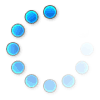
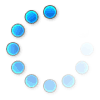
These charts compare the basic features offered by each of the routers sold at 5Gstore. The routers are broken down into three categories:
To view the complete specs for any of the routers, click on the router name.
Consumer Routers (home, travel, simple small office use) |
||||||
| |
||||||
| USB Port(s) |
1
|
1
|
2
|
1
|
1
|
1
|
| ExpressCard Slot(s) |
0
|
0
|
1
|
0
|
0
|
0
|
| LAN Port(s) |
11 x 10/100
|
4 x GbE
|
42 x 10/100
|
4 x GbE
|
4 x GbE
|
84 x GbE
|
| WAN Port(s) |
11
|
1
|
1-22
|
2
|
3
|
2-54
|
| WiFi B/G/N |
X
|
X
|
X
|
NO WIFI5
|
NO WIFI5
|
Standard model only (Core has no WiFi)
|
| WiFi Range6 |
100-150'
|
150-200'
|
200-250'
|
N/A
|
N/A
|
150-200'
|
| Supported WiFi Users7 |
10
|
35
|
64
|
N/A
|
N/A
|
60
|
| WiFi-as-WAN |
X
|
X
|
X
|
|||
| WiFi Frequency |
2.4GHz or 5.0GHz8
|
2.4GHz & 5.0GHz
|
2.4GHz
|
N/A
|
N/A
|
2.4GHz & 5.0GHz
|
| Multiple SSIDs |
X
|
X
|
N/A
|
N/A
|
X
|
|
| External WiFi Antenna Connector(s) |
X
|
X
|
N/A
|
N/A
|
|
|
| Failover/Failback |
X
|
X
|
X
|
X
|
X
|
X
|
| Failover Time10 |
10-15 seconds
|
10-15 seconds |
~30 seconds
|
10-15 seconds |
10-15 seconds |
10-15 seconds
|
| Bandwidth Monitoring |
view in real time and view reports by WAN and by user, set usage rules, receive alerts
|
view in real time and view reports by WAN and by user, set usage rules, receive alerts
|
view reports by WAN, set usage rules, receive alerts
|
view in real time and view reports by WAN and by user, set usage rules, receive alerts
|
view in real time and view reports by WAN and by user, set usage rules, receive alerts
|
view in real time and view reports by WAN and by user, set usage rules, receive alerts
|
| Load Balancing |
X
|
X
|
X
|
X
|
||
| Keep-Alive (Ping Target) |
X
|
X
|
X
|
X
|
X
|
|
| Captive Portal/Walled Garden |
|
|||||
| IP Pass-Through / Drop-in Mode | |
|||||
| Bridge Mode |
X
|
X
|
|
|||
| VPN Pass-through |
X
|
X
|
X
|
X
|
X
|
X
|
| IPSec VPN Tunnels |
N/A
|
N/A
|
2
|
2
|
2
|
2
|
| PPTP VPN |
X
|
X
|
X
|
X
|
||
| SSL VPN | ||||||
| VRRP |
|
|||||
| QoS |
X
|
X
|
X
|
X
|
X
|
|
| LAN/WAN Affinity / Outbound Policy |
X
|
X
|
X
|
|||
| VLAN Support |
|
X
|
X | X | X | |
M2M/Small Business Routers |
||||||||||||||||
| |
Pepwave Max Transit/Duo
|
|||||||||||||||
| USB Port(s) |
0
|
1
|
1
|
1
|
1
|
0
|
0
|
1
|
0
|
41
|
0
|
02
|
0
|
0
|
0
|
02
|
| Embedded Modem(s) |
1
|
13
|
1 - AER models only4
|
1 - ARC models only4
|
Transit: 1 Duo: 2 |
1 |
1 |
BR1: 1 BR2: 2 |
1 |
1
|
1
|
1
|
1
|
1
|
||
| LAN Port(s) |
1 x 10/100
|
15 x 10/100
|
0-56 x GbE
|
2 x GbE
|
7 x GbE
|
1 x GbE
|
BR1: 37 x 10/100
Slim: 1x 10/100 Pro: 4 x GbE |
37 x GbE
|
2 x 10/100
|
1 x 10/100
|
1 x 10/100
|
1 x 10/100
|
1 or 38 x 10/100
|
1 x 10/100
|
1 x 10/100
|
1 x 10/100
|
| WAN Port(s) |
0
|
1-25
|
0-56
|
0
|
210: 2
310: 3 |
1
|
BR1: 0-17
Slim: 1 Pro: 1 |
0-17
|
1
|
1
|
0
|
0
|
0
|
0
|
0
|
0
|
| WiFi B/G/N |
NO WIFI9
|
IBR600: X
IBR650: NO WIFI |
1600: X
1650: NO WIFI |
NO WIFI
|
NO WIFI9
|
X
|
X
|
NO WIFI9
|
X
|
X
|
WiFi model only10
|
WiFi model only10
|
NO WIFI
|
NO WIFI
|
NO WIFI
|
|
| WiFi Range11 |
N/A
|
100-150'
|
300'
|
N/A
|
N/A
|
250-300'
|
250-300'
|
N/A
|
250-300'
|
100-150'
|
100-150' with add-on module
|
100-150'
|
100-150'
|
N/A
|
N/A
|
N/A
|
| Supported WiFi Users12 |
N/A
|
64
|
128 per channel
|
N/A
|
N/A
|
150
|
35
|
N/A
|
35
|
35
|
N/A (10 with add-on module)
|
8
|
8
|
N/A
|
N/A
|
N/A
|
| WiFi-as-WAN |
|
X
|
X
|
X |
X |
X |
X
|
|
|
|
|
|
|
|||
| WiFi Frequency |
N/A
|
2.4GHz
|
2.4GHz & 5.0GHz
|
N/A
|
N/A
|
2.4GHz & 5GHz
|
BR1: 2.4GHz
Slim: 2.4GHz Pro: 2.4GHz OR 5.0GHz |
N/A
|
2.4GHz
|
2.4GHz
|
N/A (2.4GHz with add-on module)
|
2.4GHz
|
2.4GHz
|
N/A
|
N/A
|
N/A
|
| Multiple SSIDs |
N/A
|
X
|
X
|
N/A
|
N/A
|
X
|
X
|
N/A
|
X
|
X
|
N/A
|
N/A
|
N/A
|
|||
| External WiFi Antenna Connector(s) |
N/A
|
X
|
|
N/A
|
N/A
|
X
|
X
|
N/A
|
|
X
|
with add-on module
|
|
|
N/A
|
N/A
|
N/A
|
| Failover/Failback |
|
X
|
X
|
X
|
X
|
X
|
X
|
X
|
X
|
X
|
|
|
|
|
|
|
| Failover Time13 |
N/A
|
~30 seconds
|
~30 seconds
|
~30 seconds
|
10-15 seconds |
10-15 seconds |
10-15 seconds |
10-15 seconds |
10-15 seconds |
10-15 seconds |
N/A
|
N/A
|
N/A
|
N/A
|
N/A
|
N/A
|
| Bandwidth Monitoring |
view reports by WAN, set usage rules, receive alerts
|
view reports by WAN, set usage rules, receive alerts
|
view reports by WAN, set usage rules, receive alerts
|
view reports by WAN, set usage rules, receive alerts
|
view in real time and view reports by WAN and by user, set usage rules, receive alerts
|
view in real time and view reports by WAN and by user, set usage rules, receive alerts
|
view in real time and view reports by WAN and by user, set usage rules, receive alerts
|
view in real time and view reports by WAN and by user, set usage rules, receive alerts
|
view in real time and view reports by WAN and by user, set usage rules, receive alerts
|
view in real time and view reports by WAN and by user, set usage rules, receive alerts
|
none
|
usage monitor and alerts
|
usage monitor and alerts
|
usage monitor and alerts
|
usage monitor and alerts
|
none
|
| Load Balancing |
|
X
|
X
|
X
|
X
|
X
|
|
|
|
X
|
|
|
|
|
|
|
| Keep-Alive (Ping Target) |
X
|
X
|
X
|
X
|
X
|
X
|
X
|
X
|
X
|
X
|
X
|
X
|
X
|
X
|
X
|
X
|
| Captive Portal/Walled Garden |
|
X
|
X
|
X
|
X |
X |
|
|
|
|
|
|
||||
| IP Pass-Through / Drop-in Mode | |
X
|
X
|
X
|
X
|
|
X
|
X
|
|
X
|
|
|
X
|
|
X
|
X
|
| Bridge Mode |
|
X
|
|
|
|
|
X
|
|||||||||
| VPN Pass-through |
X
|
X
|
X
|
X
|
X
|
X
|
X
|
X
|
X
|
X
|
X
|
X
|
X
|
X
|
X
|
X
|
| IPSec VPN Tunnels |
2
|
5
|
20
|
|
2
|
2
|
2
|
2
|
2
|
2
|
N/A
|
5
|
5
|
5
|
5
|
5
|
| PPTP VPN |
|
|
|
X
|
X
|
|
|
|
|
X
|
|
|
|
X
|
||
| SSL VPN |
|
|
With EEL
|
|
|
|
|
|
|
|
X |
X
|
X |
X
|
|
|
| VRRP |
|
X
|
With EEL
|
|
X
|
|
|
|
|
|
X
|
X
|
X
|
X
|
X
|
|
| QoS |
X
|
|
X
|
|
X
|
X
|
X
|
X
|
X
|
|
|
|
|
|
|
|
| RS-232 Serial Port |
|
|
1 |
X |
X
|
X
|
X
|
X
|
||||||||
| Configurable I/O |
|
|
X |
I/O model only
|
X
|
X
|
3x Multipurpose I/O pins
|
|||||||||
| Bonding/Aggregation |
|
|
X14 | X15 |
X1
|
|
|
|
|
|
||||||
| LAN/WAN Affinity / Outbound Policy | X |
X |
X |
X |
X | X |
|
|
|
|
||||||
| VLAN Support | X |
X |
X |
X |
X | X |
X |
X |
X |
X |
X |
X
|
X
|
X
|
|
|
Enterprise Routers |
||||||||||||
| |
Peplink Balance 305/380/580/710/1350/2500 | |||||||||||
| USB Port(s) |
1
|
2
|
1
|
1
|
4
|
1
|
1
|
0
|
1
|
1
|
1
|
|
| Embedded Modem(s) |
1
|
21
|
|
|
|
2
|
2
|
2
|
4
|
|
|
|
| LAN Port(s) |
0-32 x 10/100
|
0-53 x GbE
|
0-134 x GbE
|
305: 3 x GbE
380: 3x GbE 580: 1x GbE 710: 3x GbE 1350: 3x GbE 2500: 8 x GbE |
4x GbE
|
4x GbE
|
2x GbE
|
1x GbE
|
8x GbE
|
3x GbE
|
8x GbE
|
|
| WAN Port(s) |
0-32
|
0-53
|
0-134 x GbE
|
305: 3
380: 3 580: 5 710: 7 1350: 13 2500: 12 |
2
|
2
|
1
|
1
|
2
|
1/55
|
1/26
|
|
| WiFi B/G/N |
IBR1100: X
IBR1150: NO WIFI |
X
|
AER3100: X
AER3150: NO WIFI |
NO WIFI7
|
X
|
X
|
NO WIFI7
|
NO WIFI
|
X
|
NO WIFI7
|
X
|
|
| WiFi Range8 |
100-150'
|
350-400'
|
350-400'
|
N/A
|
400-500'
|
400-500'
|
N/A
|
N/A
|
300-400'
|
N/A
|
400-500'
|
|
| Supported WiFi Users9 |
128
|
256
|
128 per channel
|
N/A
|
35
|
35
|
N/A
|
N/A
|
35
|
N/A
|
35
|
|
| WiFi-as-WAN | X |
X
|
X
|
X |
X
|
|
|
X |
X |
|||
| WiFi Frequency |
2.4GHz & 5.0GHz
|
2.4GHz & 5.0GHz
|
2.4GHz & 5.0GHz
|
N/A
|
2.4GHz
|
2.4GHz
|
N/A
|
N/A
|
2.4GHz & 5.0GHz
|
N/A
|
2.4GHz & 5.0GHz
|
|
| Multiple SSIDs |
X
|
X
|
X
|
N/A
|
|
|
|
|
|
N/A
|
X |
|
| External WiFi Antenna Connector(s) | X |
X
|
X
|
N/A
|
X |
X
|
N/A |
N/A
|
X
|
N/A
|
||
| Failover/Failback |
X
|
X
|
X
|
X
|
X |
X
|
X
|
X
|
X
|
X |
X |
|
| Failover Time10 |
~30 seconds
|
~30 seconds
|
~30 seconds
|
10-15 seconds |
10-15 seconds |
10-15 seconds |
10-15 seconds |
10-15 seconds |
10-15 seconds |
N/A
|
10-15 seconds |
|
| Bandwidth Monitoring |
view reports by WAN, set usage rules, receive alerts
|
view reports by WAN, set usage rules, receive alerts
|
view reports by WAN, set usage rules, receive alerts
|
view in real time and view reports by WAN and by user, set usage rules, receive alerts
|
view in real time and view reports by WAN and by user, set usage rules, receive alerts
|
view in real time and view reports by WAN and by user, set usage rules, receive alerts
|
view in real time and view reports by WAN and by user, set usage rules, receive alerts
|
view in real time and view reports by WAN and by user, set usage rules, receive alerts
|
view in real time and view reports by WAN and by user, set usage rules, receive alerts
|
view in real time and view reports by WAN and by user, set usage rules, receive alerts
|
view in real time and view reports by WAN and by user, set usage rules, receive alerts
|
|
| Load Balancing |
X
|
X
|
X
|
X
|
X |
X |
X
|
X
|
X
|
X |
license required | |
| Keep-Alive (Ping Target) |
X
|
X
|
X
|
X
|
X |
X
|
X
|
X
|
X
|
X
|
X
|
|
| Captive Portal/Walled Garden | X |
X
|
X
|
|
X |
X |
X
|
|
X |
|||
| IP Pass-Through / Drop-in Mode |
X
|
X
|
X
|
X
|
|
|
X |
X |
||||
| Bridge Mode | |
|
||||||||||
| VPN Pass-through |
X
|
X
|
X
|
X
|
X
|
X
|
X
|
X
|
X
|
|
|
|
| IPSec VPN Tunnels |
5
|
20
|
40
|
305: 20
380: 20 580: 50 710: 150 1350: 400 2500: 800 |
2
|
2
|
2
|
2
|
2
|
license required
|
license required
|
|
| PPTP VPN | X |
X |
X |
X
|
X
|
X
|
license required |
license required | ||||
| SSL VPN |
With EEL
|
With EEL | |
|||||||||
| VRRP | With EEL |
With EEL
|
With EEL
|
X
|
X |
X |
X
|
|
X
|
|||
| QoS | X |
X
|
X
|
X |
X
|
X
|
X
|
X
|
X |
X |
||
| RS-232 Serial Port | |
|||||||||||
| Configurable I/O | |
|||||||||||
| Bonding/Aggregation | X11,12 | X11 | X11 |
X11
|
X11
|
X11 | license required |
license required | ||||
| LAN/WAN Affinity / Outbound Policy | X |
X |
X |
X |
X |
X |
X |
X |
X |
X |
||
| VLAN Support | coming Q4 |
X |
X |
X |
X |
X |
X |
X |
X |
|||
Still can't decide which router is right for you? Here are a few of the most frequently asked router-related questions we hear at 5Gstore:
Q: Will using a router slow down my connection?
A: NO. Adding a router to your internet setup should not affect your service - in fact, your signal strength and hence your overall performance could improve, since you can put the router and aircard in the area of your home/office where the signal is best rather than trying to pickup signal wherever your laptop is (or, worse, being stuck having to always use your computer in the one spot of the house that gets great signal). However, remember that the more clients that are sharing the network, the bigger the fight for bandwidth!
Q: Will every device have to have my carrier's connection manager installed to share the connection?
A: NO. Once your cellular device has been activated once and is connected to the router, wifi-enabled devices will access the network via their built-in WiFi manager; hardwired devices such as non-WiFi desktops can connect via ethernet cable. If you do not have a PC to do the intial one-time activation of the aircard or wish to avoid installing the connection manager software at all, 5Gstore can activate your device prior to shipping at no extra charge - once you receive it, simply put it into the router and you'll be ready to go!
Q: If I'm not using the connection manager, how can I monitor my usage?
A: Simply log into your Sprint/Verizon/AT&T account online to check your usage. Cradlepoint NetBSD routers also offer basic bandwidth monitoring on 3.3.0 firmware + and Peplink/Pepwave products feature advanced bandwidth monitoring to track data on each connection.
Q: My desktop doesn't have WiFi. Can I still use a router?
A: YES. You can connect your computer directly to your router via ethernet, or you can purchase a wireless adapter for your desktop to allow it to pick up WiFi.
Q: How do I know if my device is supported by a particular router?
A: Always check the router compatibility charts before purchasing a router. If you don't see your device listed as officially supported, it MAY still work - we recommend contacting us or searching our EVDO Forums to see if other users have had success.
Q: If I leave my router on all the time, will it use up my data allowance?
A: NO. Simply being connected to the internet will not use bandwidth - bandwidth is only used when data is being transmitted, such as when you send an email, load a webpage, or download a file. HOWEVER, keep in mind that some computer programs run automatic updates (such as Windows) that may download and thus use some bandwidth even if you're not sitting at your computer. If your computer is compromised by a nasty virus, that can also eat up tons of bandwidth. Click here to read a blog post on this topic!
Q: Can I hook up my 3G/4G router to my XBox/Playstation/Wii and help me play online games?
A: YES. Online gaming using mobile broadband is much easier when you use a router, and more often than not, the gaming experience is faster than "ICS" or "connection sharing". The experts at 5Gstore have created an excellent gaming tipsheet that is available to all 5Gstore customers. If you already purchased your equipment from 5Gstore.com, just send an email to support at 5Gstore.com with the subject of "Send Gaming Tipsheet" and we will send you the exclusive gaming PDF. For faster service, include your 5Gstore Invoice number. Click here to read more about online gaming with a 3G or 4G modem
Q: Can I use my cell phone or PDA with a 3G/4G router?
A: Possibly. Most phones do not work via tethering, but if your phone has the option to be used as a hotspot, it will very likely work with the routers that support WiFi as WAN.